
7 Comments That Skyrocketed My LinkedIn Profile Views in 30 Days
Discover the LinkedIn commenting strategy that boosted my profile views by 300%. Learn how to craft high-impact comments, engage consistently, and optimize your visibility.
Want to update your LinkedIn profile without alerting connections? Learn stealth LinkedIn strategies to make private edits, boost SEO, and stay discreet.
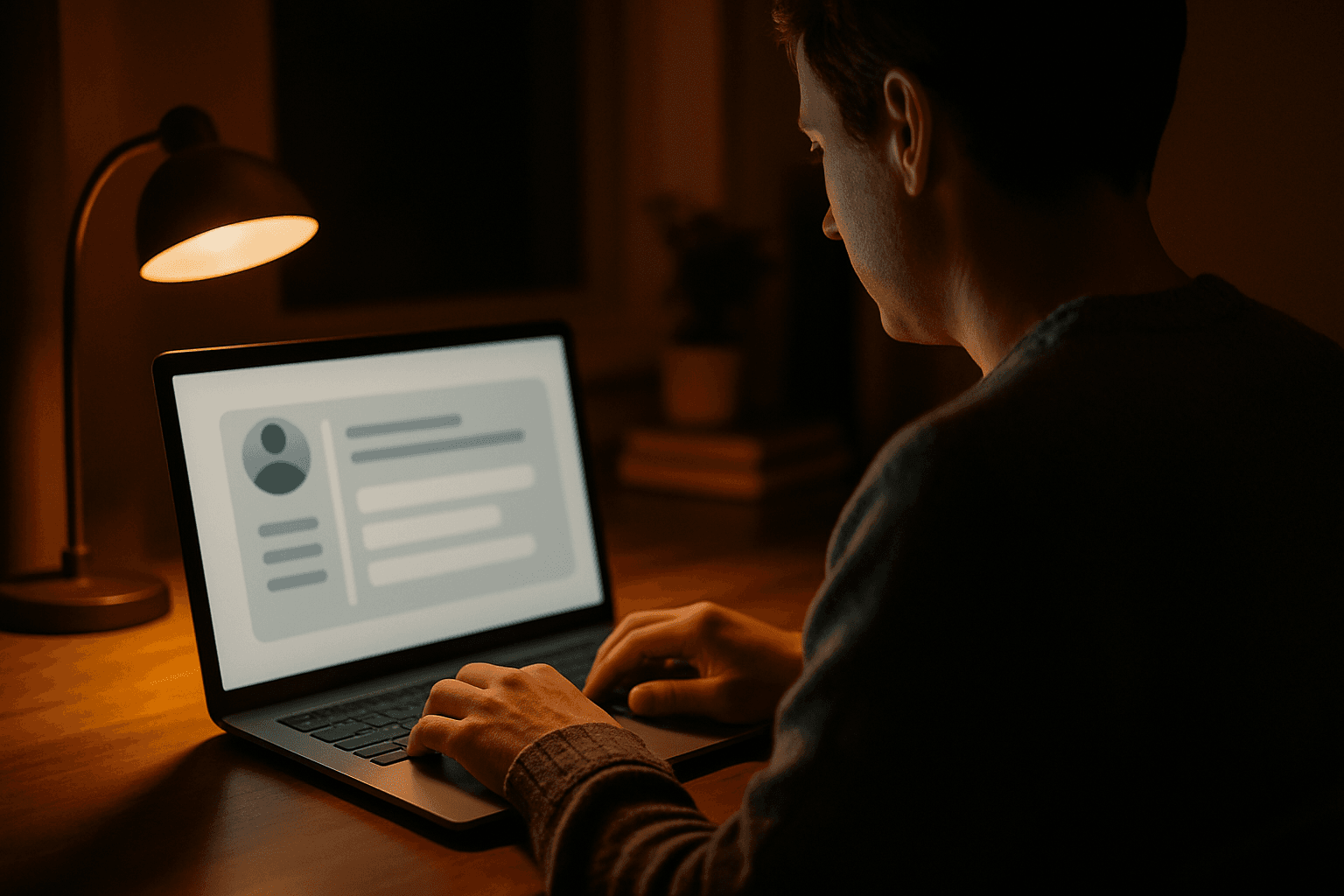
Updating your LinkedIn presence can be a game-changer for your career—but broadcasting every tweak isn’t always ideal. Whether you’re preparing for a confidential job search, refining your personal brand, or iterating your LinkedIn SEO strategy, you need to make silent LinkedIn changes without tipping off colleagues or clients. In this comprehensive guide, you’ll discover why and when to turn off share profile updates, how to execute private profile edits, and which profile elements won’t trigger notifications even with alerts on. By mastering these discreet LinkedIn optimization techniques, you’ll quietly refine your profile’s content, keyword-rich headline, and summary—boosting visibility while preserving confidentiality.
LinkedIn defaults to notifying your network about major profile changes. While celebrating a promotion or new role is valuable, off-network profile edits let you:
How to Turn Off Profile Update Notifications
Click your profile photo (Me icon) → Settings & Privacy.
Select Visibility from the left sidebar
Tip: LinkedIn warns you before saving edits that trigger notifications. Use this prompt to double-check your settings.
Not all profile changes generate network notifications. You can always update:
| Profile Section | Notification Trigger? |
| Skills & Endorsements | No |
| Recommendations Given/Received | No |
| Education Details | No |
| Licenses & Certifications | No |
| Volunteer Experience | No |
| Featured Media (docs, links, video) | No |
| Profile & Background Photos | No |
| Contact Information | No |
| Custom URL | No |
Mastering silent LinkedIn changes empowers you to refine your personal brand and SEO performance without unnecessary broadcast. Disabling alerts provides the discretion to continuously optimize your profile—ensuring your presence remains fresh, searchable, and strategically crafted for your professional goals. Boldly evolve your LinkedIn narrative behind the scenes, then let your well-timed announcements speak volumes.
Want help optimizing your profile?
Yes. Disabling alerts only stops network notifications. Your profile remains public, and all edits are visible to visitors immediately.
Absolutely. LinkedIn’s search engine indexes your keywords and profile completeness—notifications don’t affect search visibility.
Yes. Turn off share profile updates and avoid language like “actively seeking.” Make micro-updates over time for maximum discretion.
LinkedIn prompts you before sharing key changes. Double-check your settings whenever making a headline or role update you want public.
Aim for quarterly reviews: tweak your summary, headline, skills, and media. Use private profile edit sessions to refine keywords and maintain freshness.
Be the first to know when we launch our LinkedIn optimization tool.
By joining, you agree to our Terms of Service and Privacy Policy.

Discover the LinkedIn commenting strategy that boosted my profile views by 300%. Learn how to craft high-impact comments, engage consistently, and optimize your visibility.
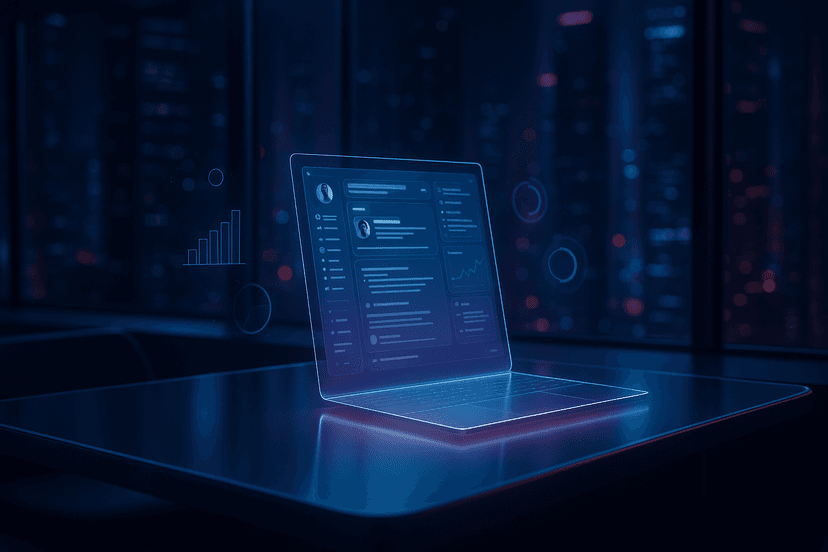
Unlock more profile views and engagement with this 7-step LinkedIn optimization guide. Learn proven headline templates, visual branding tips, and SEO tactics to stand out.
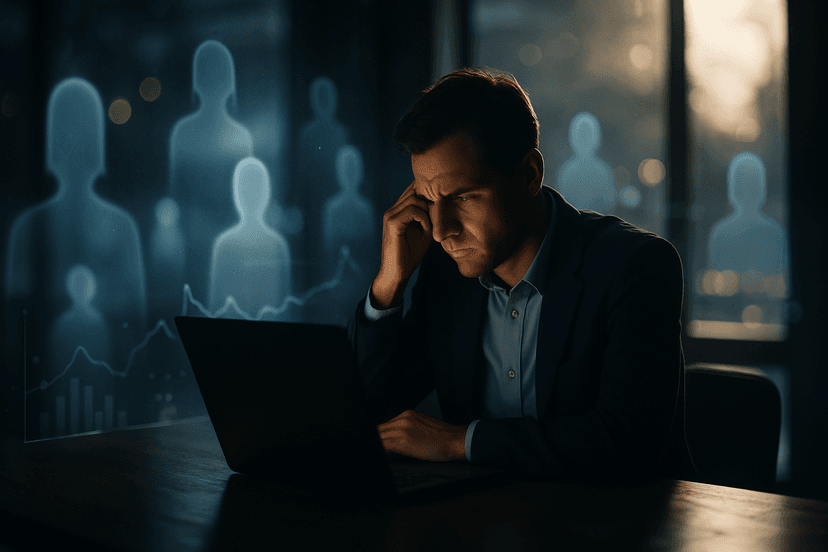
Struggling with low LinkedIn visibility? Discover the top reasons your profile isn't getting views—and 6 fast, actionable fixes to boost engagement and land more opportunities.